Use the Find window (often called simply the Find) to find variables in your model. Once you find the variable you're looking for, you can:
To open the Find window, choose Find from the Model menu or use the Ctrl+F keyboard shortcut.
Note: The Find window stays open while you work on the model, unless you close it by clicking ![]() in the Find window.
in the Find window.
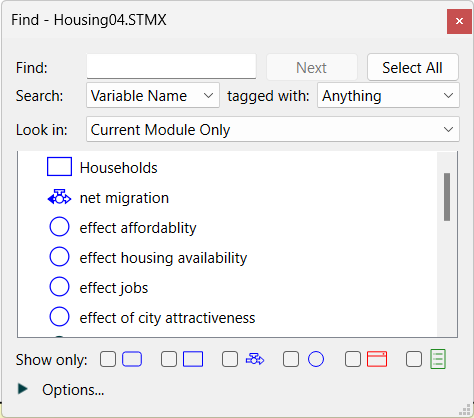
When you first open the Find window, it displays a list of all variables in the model. Use the options in the Find window to narrow down the list to find the variable you're looking for.
Type the first letter (or letters) of the name of the variable you want to find. The Find window updates to display only those variables that contain the letters you type.
Note For an exact match enclose your search string in double quotes as in "price" to only find the variable names price. Start with a " to match the beginning or end with a " to match the end (e.g. price" would list all variables that end with price).
Note Use "" to look for anything that is empty (for example documentation). Use !"" to look for anything that is not empty.
Note Start (or end) with a space to look inside of variable names.
Will search highlight the next ghost of the last thing found - eventually cycling back to the original variable. If there are no ghosts this button is grayed.
Will select everything currently listed in the find dialog. Depending on the setting chosen for Search In below this may variables not in the current module. This will only ever select variables, modules and placeholder. It will never select connectors, tables, graphs and other output or annotation objects.
This determines what part of a variable to search.
Variable Name looks for variable names that contain the typed string. Not case sensitive. A space and _ are treated as the same in the searched name.
Equation looks for variable equations that contain the typed string. Not case sensitive. A space and _ are not the same.
Documentation looks for variables with documentation that includes the typed string. Not case sensitive. A space and _ are not the same. Use "" to look for any variable without documentation, and !"" for any variable with documentation.
Units locks for variables with units that include the typed string. Use "" to look for exact units so that "Person" will return variables with units Person but not Person/Month.
Arrayed By looks for variables that use the specified dimension. When this is selected a dropdown of model dimensions is displayed. Select from the dropdown to get the variables using that dimension, or select --Not Arrayed-- to see all variables that are not arrayed.
Note The search is not case sensitive so that, for example, searching for abb will find both Abbot and DrabButterfly.
Note Search in equations, units, and documentation may be sluggish on very large models.
Used this to restrict the search to variables having a specific tag. Tags are set in the Documentation Tab.
Anything (the default) will not restrict the search.
Nothing will include only variables for which no tags have been set.
Assumptions... will include variables for which the specific tag has been set.
Allows you to constrain which modules the search occurs in. It is visible only if the model has modules. You can choose any of:
Entire Model, to find variables anywhere.
Current Module Only, to find variables in the module you are currently editing.
Current and Contained Modules, find variables in the module you are currently editing or any modules it contains (recursively).

Select the check boxes for the types of variables you want to include in the search: modules, stocks, flows, converters, sectors, or placeholders. By default, when nothing is checked, the Find window looks for all variables. Note that only variable types that exist in the current model are shown.
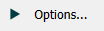
Click on the triangle to display additional options.
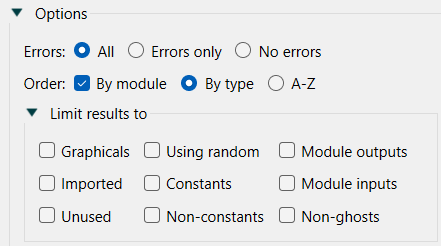
Determine whether you want to see variables with errors or without.
Select the order in which you want the list of found items to be displayed:
By module – Select this check box to list all variables within a module together. The variables will be ordered by type or in alphabetical order, according to the option you select (below). If you don't select this check box, modules and their variables will appear in the list along with all other variables, in the sort order you select (below). Module names will appear in () after the variable name as in "profit (in P&L)".
When checked, module contents can be collapsed and expanded. To see the variables in a module, click the![]() to the left of the module's name. To hide the list of the module's variables, click the
to the left of the module's name. To hide the list of the module's variables, click the ![]() .
.
This allows you to further restrict results based on the characteristics of the variable.
Graphicals, will restrict the search to convertors and flows that have graphical equations.
Imported, will restrict results to variables that have been imported through the Import Data dialog box.
Unused, will restrict the search to variables that are not used by other variables (have no connectors going out) and do not appear in any input or output on the model or interface. (For any variable this information is available from the Uses and Appears In items on the Context Menu.)
Using random, will restrict the search to variables with equations that have random number generating builtins (such as UNIFORM and NORMAL) in them.
Constants, will restrict results to variables (excluding stocks and graphicals) that have a constant equation.
Non-constants, will restrict results to variables with an equation that is not a constant (as well as all stocks).
Module outputs, will restrict results to variables that are used in other modules as cross level ghosts.
Module inputs, will restrict results to variables that are cross level ghosts defined in other modules.
Non-ghosts, will restrict results to variables that are not cross level ghosts defined in other modules.
Note The limits results to values restrict further what is found, so checking Graphical, Imported will find only imported graphicals.
[]
You can select multiple entries in the find by using Shift+Click to select all entries in a range or Ctrl+Click (⌘+Click on the Mac) to toggle selection. Multiple selections in the find do the same thing as multiple selections on the model diagram, but the find gives you the ability to filter by name or variable type, as well as to select variables in different modules.
You can add the selected variables to tables, graphs, and summing converters by dragging the variables to their target.
You can change the characteristics, including array settings, for the selected variables using the Styles Tab for Building Blocks or the Array Tab.
The Find Window is also used as a model dialog when adding variables into the panel as you might do from he Graph Series Property Panel or when creating a Creating and Removing a Variable Alias (Ghost). when multiple selection is allowed in the modal dialog there will be a Select All button at the top, as well as OK and Cancel buttons at the bottom:
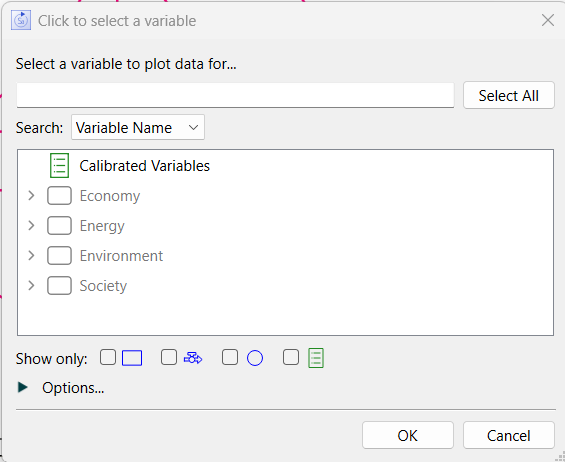
Select the variable or variables you want to use and click OK. Alternatively you can double click on a variable.
If the modal find does not support multiple selection just click on the variable you want to select it and close the dialog.